I recently discovered a neat little feature built into macOS that lets you convert multiple images from one format to another in one go.
In Finder, select the image(s) you want to convert and right-click (also called the "two-finger" click) and select "Quick Actions" followed by "Convert Image" in the submenu that shows up.
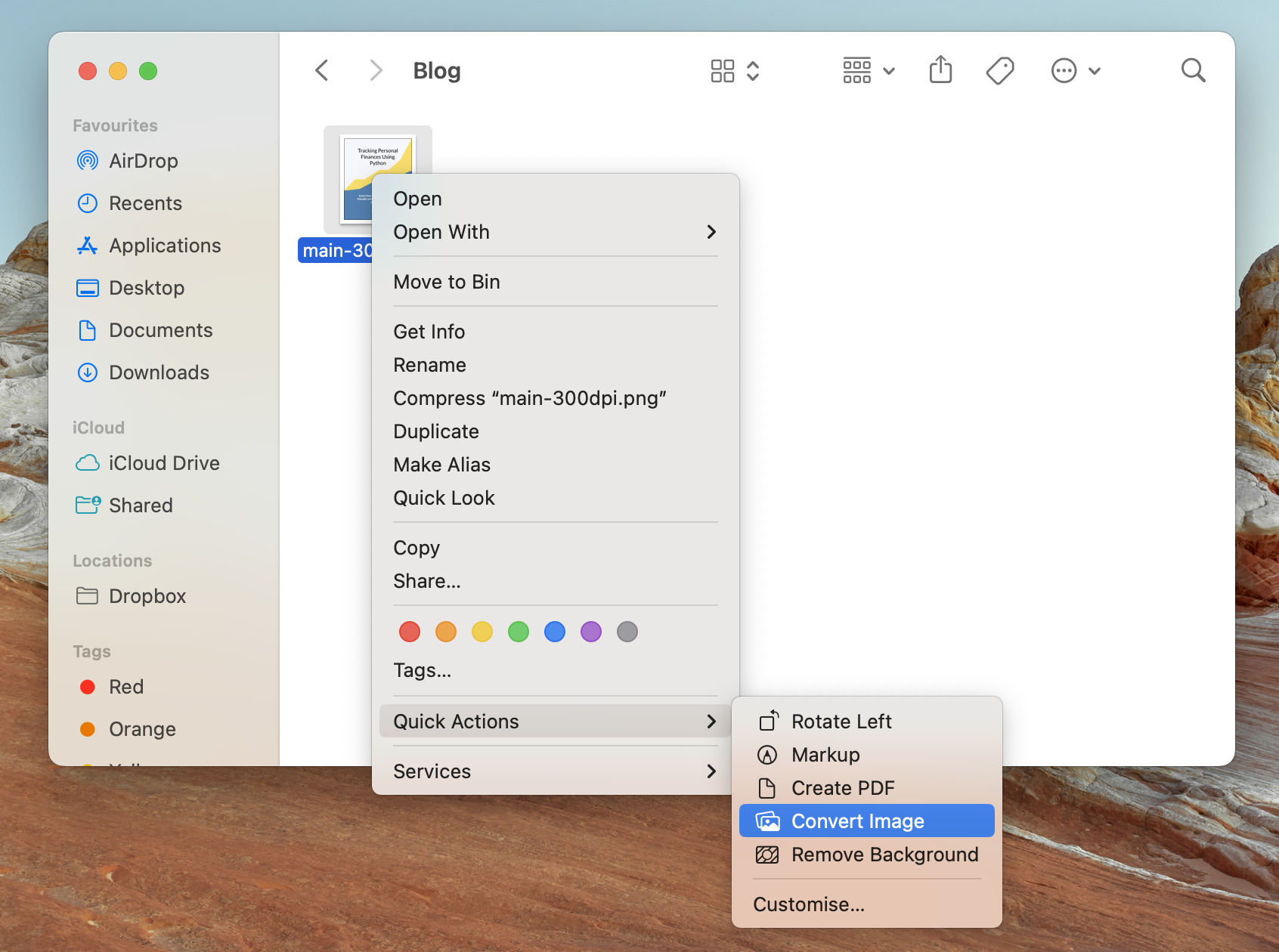
This should open up a new window that looks like this:
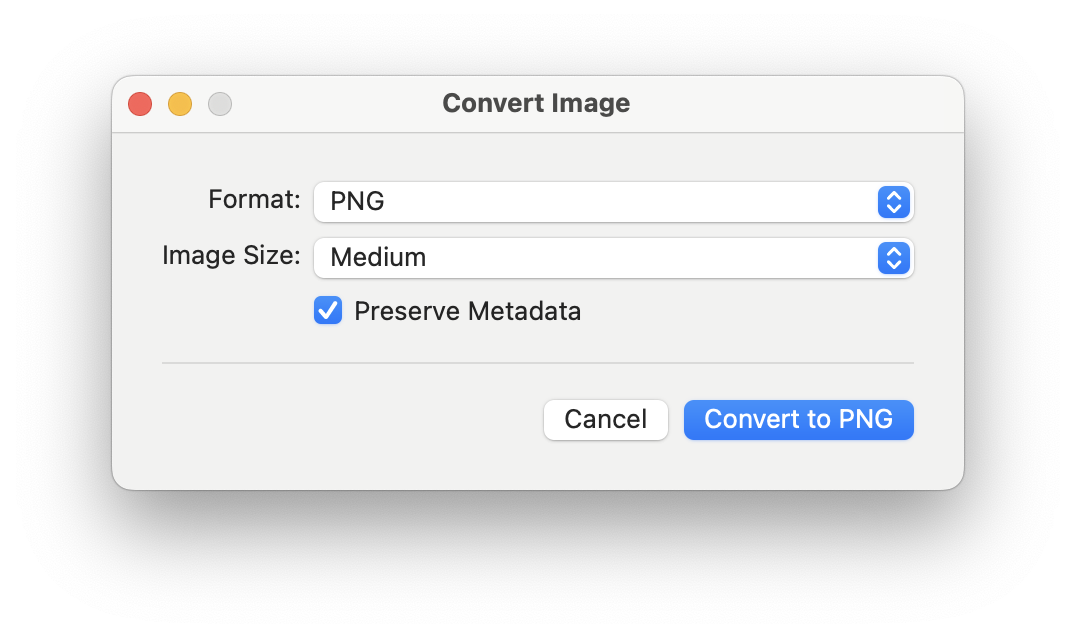
Now, you can select the target format (JPEG, PNG, or HEIF) and the image size (small, medium, large, or original) and click on the blue "Convert to" button. And that's it!
In the past, before I switched to using macOS as my daily driver, I always had
to Google for "how to convert image to png in linux" to do this. Some search
results would send me to online conversion websites where I could upload my
images and download the results, which I wasn't interested in for privacy
reasons. The other results would either direct me to webpages that linked to a
list of desktop applications for this purpose, or they would document the
command-line arguments to ImageMagick's convert command.
Installing desktop applications on Linux wasn't always straight-forward for some
reason. convert would always do the job, but it was a bit of a hassle to
always look up the command line arguments and their positions. Besides, I found
this Google search to be a huge waste of time given that the task isn't that
complicated.
macOS makes it so much simpler.